
iOS 18: How to take advantage of Game Mode on iPhone and what it does
4 min read iOS 18: How to take advantage of Game Mode on iPhone and what it does June 24, 2024 15:34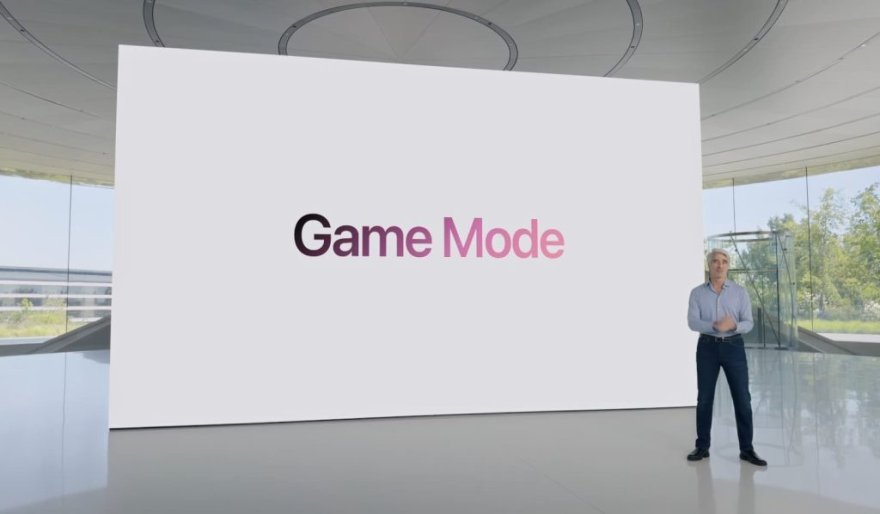
iOS 18 takes gaming further with a dedicated Game Mode for iPhone and iPad. The new feature redirects system resources to maintain high frame rates, improves Bluetooth controller responsiveness and audio with AirPods, and more. Here’s how to use Game Mode on iPhone in iOS 18.
Toggle main menu
Go to the 9to5Mac home pageSwitch site
Toggle search form
Toggle dark mode
IPHONE IOS 18 HOW
iOS 18: How to take advantage of Game Mode on iPhone and what it does
Avatar for Michael Potuck
Michael Potuck
| Jun 21 2024 - 10:42 am PT
0 Comments
How to use Game Mode on iPhone in iOS 18
iOS 18 takes gaming further with a dedicated Game Mode for iPhone and iPad. The new feature redirects system resources to maintain high frame rates, improves Bluetooth controller responsiveness and audio with AirPods, and more. Here’s how to use Game Mode on iPhone in iOS 18.
What does it do?
Game Mode coming to iPhone and iPad follows the feature arriving for Mac in 2023. Here’s how Apple describes the new feature for iOS 18:
Game Mode minimizes background activity to sustain consistently high frame rates for hours of continuous gameplay.
Along with prioritizing game performance, Game Mode delivers more responsive Bluetooth controller connections by doubling the polling rate.
Additionally, audio latency is lower with AirPods Pro 2 and there’s now support for Personalized Spatial Audio in games with AirPods 3, AirPods Pro, and AirPods Max.
All of these improvements combined should make for a smoother and more immersive iPhone gaming experience in iOS 18.
Apple hasn’t shared specific iPhone hardware requirements so it appears any iPhone that can run iOS 18 will get Game Mode.
How to use Game Mode on iPhone in iOS 18
Make sure you’re running the iOS 18 beta on your iPhone (full guide)
Launch a game
You should automatically see Game Mode On appear at the top of your screen
If you want to disable Game Mode manually, tap the pop-up alert when you see it
This will keep background activity running normally and won’t divert system resources to your game
Here’s how it looks to confirm the feature is working on iPhone in iOS 18:
how to use Game Mode on iPhone in iOS 18 walkthrough 1
You’ll just have a few seconds to tap the Game Mode alert when it appears if you want to turn the feature off:
how to use Game Mode on iPhone in iOS 18 walkthrough 2
Are you looking forward to gaming with this upgrade on iPhone? Are you already testing it out with the beta? Share your thoughts in the comments!
Thanks for reading our guide on how to use Game Mode on iPhone!
User Comments (0)
Popular Apps


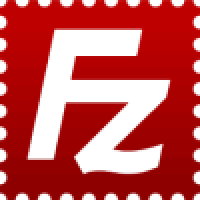


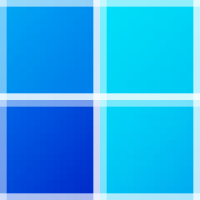
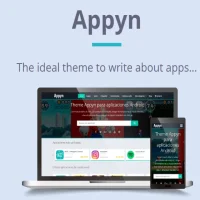



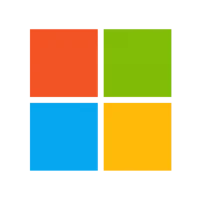 Microsoft
Microsoft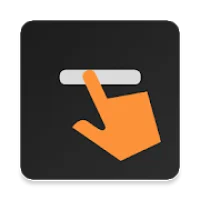 Programing
Programing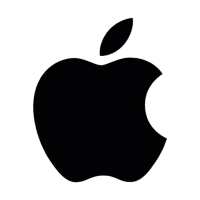 MacOS
MacOS Tools & Utilities
Tools & Utilities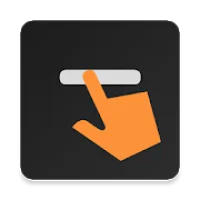 GSM Tools
GSM Tools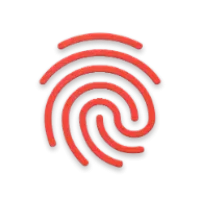 Source Code
Source Code Android
Android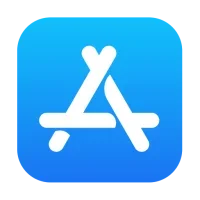 iOS
iOS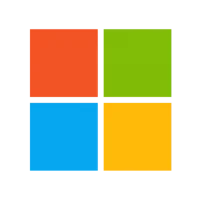 Windows
Windows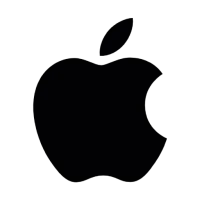 Mac
Mac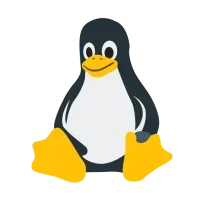 Linux
Linux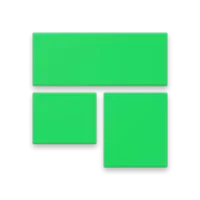 Source Code
Source Code
